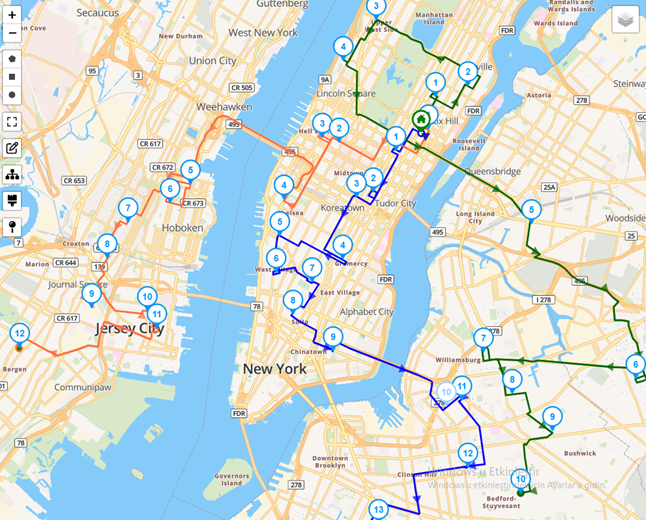Fleet optimization is the strategic process of enhancing the efficiency, performance, and cost-effectiveness of a fleet of vehicles. Whether in logistics, public transportation, or service delivery, organizations rely on fleet optimization to ensure that resources are used intelligently, routes are planned effectively, and operational costs are minimized.
The goal is to maximize asset utilization, reduce fuel consumption, minimize downtime, and ultimately improve customer service levels. As transportation demands grow and environmental regulations become stricter, fleet optimization has become a critical component of sustainable and competitive business operations.
This blog post explains how to optimize your fleet in Routin Team.
If you're not a member yet, click here for a free 14-day trial
The process is completed in nine steps.
1.Click Daily Plans on the left side menu.
![]()
2.On Daily Plans screen click Add New Daily Plan.
![]()
Type the name of the plan. Select the execution date (Plan Date) and the route Start Time. Select the depots where the routes will start or end. Then click Save.

3.The Plan Screen displays three sections. Drivers are displayed on the left, stops are displayed in the middle, and the map is displayed on the right. The depot location is marked on the map.

4.Drivers defined for the depot will be automatically added to the plan. To create a new driver, click add button above the Drivers section, then click the Create New Driver button and define the driver. (For more information, see the blog post "How to create a driver?". You can add a vehicle with capacity to the driver as explained in the blog post. This will help you for planning with vehicle capacity constraints)

5.Add stops (pick up/drop off locations) for drivers to visit. There are several ways to do this. You can add addresses one by one by entering the address (house number and street/avenue name) in the Address Search field above the Stops section and selecting the address from the options provided.

You may write the name of the customer or name of the building in Stop Name field. You may enter the customer's mobile phone number in the Phone field. This information will appear in the mobile app as the driver follows the route. This will allow the driver to call the customer if necessary.
You may type the package size in the Load field. This way, it will be possible optimize the route with vehicle capacity constraints. If you enter vehicle capacity (as explained above) values and load values to the stops, optimization algorithm will consider these two data while creating routes.
You may enter Opening Hour (Opening Time) and Closing Hour (Closing Time) if you are confined to visit the stop within these hours. The routing algorithm will plan the routes considering these hours, if you activate Time Windows Constrained optimization in step 6.
You may add notes to the Notes to Driver field. If entered this data will be displayed in the driver mobile app, next to name of the stop. If you want to store this stop data for future use, get the Add to Address Book field selected.

To upload multiple stops at once, check blog post How to Upload Multiple Stops Using Excel File?
Also you can add previously saved stops from Address Book to the plan using List View or Map View.

6. Click Optimize button in Planning Screen
![]()
Select Start and End locations. If the route is a collection route, select Start Location as Auto and End Location as Depot. If the route is a delivery route, select Start Location as Depot and End Location as Auto.
Click Options button and select Fleet Optimization. Get “Activate Vehicle Capacity Constraints” field selected. If you have added package size (Load) data to stops (as explained in step 5) and if you have defined capacity value for drivers (as explained in the blog post "How to create a driver?". This option will ensure that vehicle capacities will be considered while optimizing the route.
Get the “Activate Time Windows Constraints for Stops” field selected if you have defined Opening Time and/or Closing Time for the stops. Get the “Activate Working Hours Constraints” field selected and define working hours limit if you wish.
Then click Optimize Plan button to get the result.

7. Result will be displayed on map and on stops section.

8.Click Send button to send the route to the drivers. Drivers must download and login to The Routin Team Driver App before sending step. For more on logging on to the driver app, go to blog post “How to use driver app?”.
9. You can monitor the progress of the driver on map and on stops section.