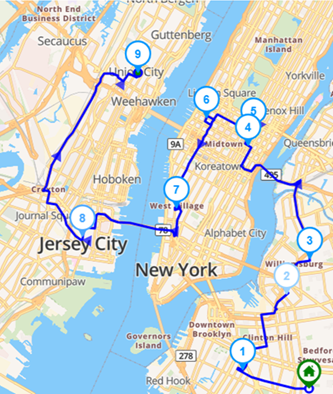Single vehicle route planning focuses on determining the most efficient route for one vehicle to complete a series of stops or tasks. This is a fundamental aspect of route optimization, commonly used in delivery services, field maintenance, and personal transport scheduling.
The goal is to minimize travel time, distance, and fuel consumption while meeting all service constraints such as time windows, priority stops, or delivery deadlines. While seemingly straightforward, effective single vehicle planning can significantly impact operational efficiency—especially when scaled across a fleet.
Leveraging route planning tools and real-time data, organizations can ensure that even a single vehicle operates at peak efficiency, leading to cost savings, improved punctuality, and higher customer satisfaction.
This blog post explains how to optimize Single Vehicle in Routin Team.
If you're not a member yet, click here for a free 14-day trial
The process is completed in nine steps.
1.Click the Daily Plans on the left side menu.
![]()
2.On Daily Plans screen click Add New Daily Plan.
![]()
Type the name of the plan. Select the execution date (Plan Date) and the distribution start time (Start Time). Select the depots where the routes will start or end. Then click Save

3.The Plan Screen displays three sections. Drivers are displayed on the left, stops are displayed in the middle, and the map is displayed on the right. The depot location is marked on the map.

4.Drivers defined for the depot will be automatically added to the plan. To create a new driver, click add button above the Drivers section, then click the Create New Driver button and define the driver. (For more information, see the blog post "How to create a driver?")

5.Add stops for drivers to visit. There are several ways to do this. You can add addresses one by one by entering the address (house number and street/avenue name) in the Address Search field above the Stops section and selecting the address from the options provided.

To upload multiple stops at once, Check blog post How to Upload Multiple Stops Using Excel File?
6.Click Optimize button in Planning Screen
![]()
Select Start and End locations and Click Optimize.

7.Result will be displayed on map and on stops section.

8.Click Send button to send the route to the driver. Driver must download and login to The Routin Team Driver App before sending step.
For more on loging on to the driver app, go to blog post “How to use driver app?”.
9.You can monitor the progress of the driver on map and on stops section.